- Stitch >
- Values & Secrets >
- Configure Values & Secrets
Define a Value¶
Overview¶
You can define a new Value from the Stitch UI or by importing an application directory that contains one or more Value configuration files. Select the tab below that corresponds to the method that you want to use.
Procedure¶
- Stitch UI
- Import/Export
Name the Value¶
Enter a unique Value Name. This name is how you refer to the value in functions and rules.

Value Name Restrictions
Value names must not exceed 64 characters and may only contain ASCII letters, numbers, underscores, and hyphens. The first character must be a letter or number.
Define the Value¶
Specify the Value Type. You can define two different types of Value: plain text and secret.
- Plain Text Value
- Secret Value
A plain text value is a string, array, or object that you define manually using standard JSON syntax.
To define a plain text value, select the Plain Text radio button and then enter the value in the input box.
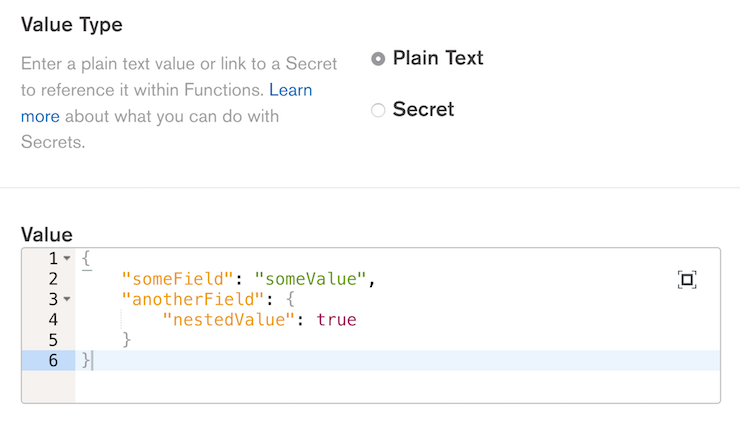
A secret value exposes a Secret for use in Functions and rules.
To reference an existing Secret, select the Secret radio button and then select the name of the Secret that the value should reference from the Secret Name dropdown.
Alternatively, you can create and reference a new Secret by entering the new Secret’s name in the Secret Name dropdown and then clicking Create. Enter the new Secret Value in the input box that appears.
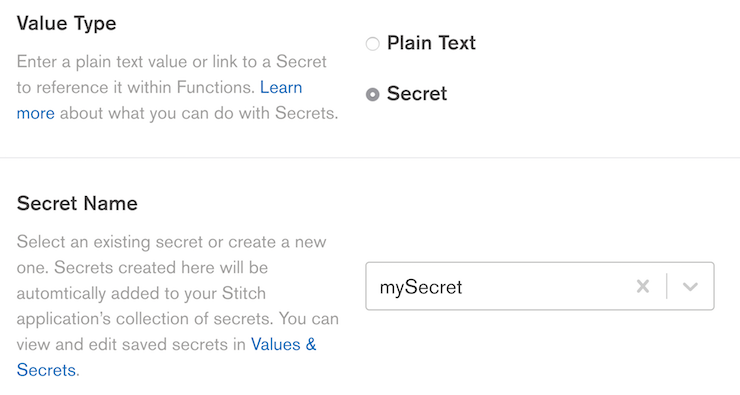
Save the Value¶
After you have named and defined the new Value, click Save. Once saved, you can immediately access the Value in Functions and rules.
Export Your Stitch Application¶
To define a Value using stitch-cli you need to export an application directory for your application.
You can export your application from the Export tab of the Settings page in the Stitch UI, or by running the following command from an authenticated instance of stitch-cli:
Add a Value Configuration File¶
Each Value is defined in its own JSON file in the values
subdirectory of your exported application. For example, a Value named
myValue would be defined in the file /values/myValue.json.
Add a configuration file for the new Value to the values directory:
The configuration file should have the following general form:
| Field | Description |
|---|---|
name |
A unique name for the value. This name is how you refer to the value in functions and rules. |
from_secret |
Default: false. If true, the Value exposes a
Secret instead of a plain-text JSON value. |
value |
The stored data that Stitch exposes when the Value is referenced. If If |
Import Your Application Directory¶
Ensure that the Value configuration file is saved and then navigate to
the root of your exported application directory. Log in to MongoDB
Atlas with stitch-cli:
Once you’re logged in, import the directory:
Once the import completes, you can immediately begin to access the Value in rules and functions.